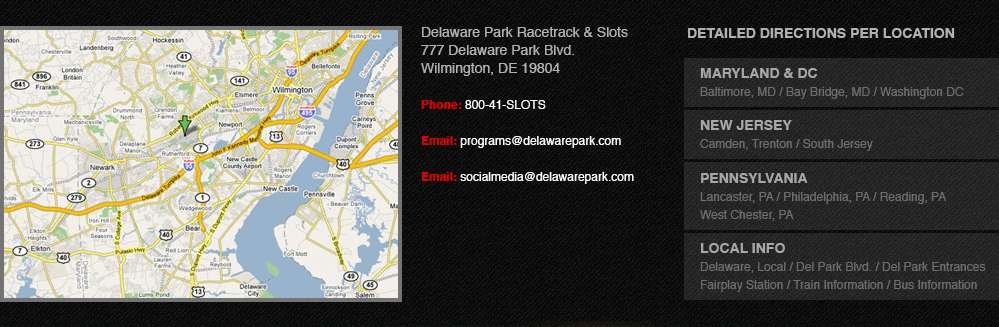home> faq
FAQ : Table of Contents
Important Notice Regarding Customer Support
Why are there delays/restrictions in Customer Support Services?
Depositing/Cashing Out
What are my methods of Payment?
How do I deposit using my credit card?
How do I make an ACH (bank transfer) deposit?
How do I make a PAYPAL deposit?
How much can I deposit?
Why hasn’t my deposit been credited?
How can I withdraw my winnings?
How do I get started?
How can I play on your site?
How do I start playing Casino games?
How can I add www.delawarepark.com/igaming to my list of trusted sites?
Can I play from my mobile device?
Login Issues
Why can't I login to my account?
I forgot my Username/Password. How do I retrieve these details?
Location Issues
Why can't I verify my location and play with real money?
If geo-location issues arise, how can I resolve them?
How will you verify that I am in the state of Delaware?
Can my location be verified if my cell phone is roaming?
I live near the Delaware border. Will I have trouble with the verification process?
Registration Queries
How do I upload documents in the Cashier?
My address is too long to fit in the address field. How can I enter it?
Can I sign up for an account if I live outside of the state of Delaware?
Why do you need my personal information?
Can I open more than one account?
Responsible Gaming
How can I cool off or self-exclude from Delaware Park Online?
Promotions
What Promotions do you have on offer?
Technical Requirements
What are the minimum technical requirements?
Important Notice Regarding Customer Support
At DelawarePark.com we are dedicated to continuing to provide the best customer service experience all while trying to ensure we keep our team members safe during these challenging times.
We have had to make a few adjustments to our normal communication channels, but we continue to ensure every inquiry is answered in a timely manner.
During this time, phone communications may be temporary unavailable but you can always reach us via email at support@delparkonline.com.
We appreciate your understanding and loyalty.
What are my Payment Methods?
You can make payments using ACH (Automated Clearing House), OR Visa and MasterCard credit/debit cards, or PayPal.
ACH is a method of transferring funds to and from your bank account into your "Delaware Park Poker " account.
How do I make a deposit with my credit card?
We accept Visa and MasterCard Credit/Debit cards.
To make a deposit with your card:
1. Visit the 'Cashier' and click 'Deposit'.
2. Select 'Credit/Debit Card' from the list of deposit methods.
3. Enter the amount you wish to deposit and fill in the required details.
4. Click 'Submit'.
5. Upon approval of the deposit you will receive a confirmation email, along with your Reference Number - please keep these details for future reference.
Gift cards with the Visa and MasterCard logo will not be accepted.
Q: What is a Security Code? (CVV=Card Verification Value)
A: The Security Code is the last 3 digits printed on the back signature panel of a Credit/Debit Card.
How do I make an ACH (bank transfer) deposit?
Bank transfer, also known as ACH, is a secure, convenient online transfer method for depositing at "Delaware Park Poker ".
To make an ACH deposit:
1. Log in to your software with your username and password.
2. Click on the Cashier button
3. In the cashier, click on Deposit
4. Select Bank Transfer from the list of deposit methods.
5.
Fill out the necessary information and click ‘Submit’.
How do I make a PayPal deposit?
PayPal is one of the easiest payment transfer options for your Delaware Park Poker Account.
1. Navigate to the cashier and choose deposit
2. Select the PayPal option from the drop-down menu.
3. Click on the amount you wish to deposit into your Delaware Park Poker Account.
4. Click the Submit button.
5. From the PayPal redirect, enter your username/password and confirm your payment information
6. The cashier will notify you of your payment result.
7. Retain proof of your confirmation email and transaction number.
How much can I deposit?
The minimum deposit is $10. Maximum deposits vary depending on your payment method. Please see the cashier for details.
Why hasn’t my deposit been credited?
Once a deposit is approved, the money should be credited to your bankroll within the timeframe specified below.
If this is not the case and you would like the matter investigated, click on the relevant deposit method listed below and provide us with the requested details:
Credit/Debit Cards
Normally credited within 10 minutes
Details needed to investigate
- Time and Date of Transaction
- Amount
- Transaction Reference Number – 15 digits (Example: 123456781234567)
Note: If you don’t have the 15-digit Reference Number, we will also require the following information:
- Card Issuer
- Card Issuer Reference Number (found on the Deposit Transaction page or on your card statement)
ACH (Bank Transfer)
Normally credited within 10 minutes
Details needed to investigate
- Time and Date of Transaction
- Amount
- Transaction Reference Number – 15 digits (Example: 123456781234567)
- A screenshot of the Online Banking Transfer approved deposit confirmation screen.
How can I withdraw my winnings?
In order to cash out your winnings, simply carry out the following:
1. Visit the 'Cashier'.
2. Select 'Withdraw'.
3. Enter the amount you wish to withdraw.
4. Select your preferred withdrawal method from the dropdown menu (withdrawal will be paid in accordance with our withdrawal Policy)
If PayPal is your preferred withdrawal method, please ensure that your PayPal account has a valid ACH account attached for a successful withdrawal.
Any attempt to make a withdrawal via a PayPal account that only has credit/debit cards attached will be unsuccessful.
Please be advised that upon first withdrawal, you will be required to submit documentation verifying your payment details. Required information will be listed in the Cashier during your withdrawal request.
Click 'Request Withdrawal ' to complete the transaction.
To review the status of your withdrawal at any time:
1. Visit the Cashier.
2. Select 'History'.
3.
Select 'Withdrawals'
Note – Once you request a withdrawal, you can use the token number that will be sent to your email address for any withdrawals requests you perform within the next 180 minutes.
How can I play on your site?
There are several ways to play on www.delawarepark.com.
1. Download the poker software.
2. Play at the Casino here.
3. Download the Mobile Casino App from the App Store.
How do I start playing poker?
1. Download the poker software.
2. Register your details.
3. Log in and select either 'Real Money' or 'Play Money'.
4. Select the poker game/tournament you wish to participate in and click 'Play'.
Enjoy the games!
Additional Info: To find out how you can fund your poker account, please see our FAQ: Payment Options.
How do I start playing Casino games?
To play casino games in your casino software: .
1. Log in and select either 'Real Money' or 'Play Money'.
To play casino games in your poker software:
1. Launch the Casino.
2. Log in and select a game to play..
Enjoy the games!
How can I add www.delawarepark.com/igaming to my list of trusted sites?
To add us to your list of trusted sites, please follow these simple step-by-step instructions:
Google Chrome
1. To get to the Main Menu, click on the wrench icon on the right-hand side of the browser.
2. Click on ‘Options’.
3. Click on 'Under the Hood' located in the left-hand menu.
4. Scroll down to 'Network' and click on 'Change Proxy Settings'.
5. In the menu that appears, click on the 'Security' tab.
6. Click on 'Trusted Sites', identified by the green checkmark. Then, click on the 'Sites’ button that appears.
7. Type: https://www.delawarepark.com/igaming
8. Click on the 'Add' button.
9. Type: https://cashier-nj.secured-igaming-services.com/logon.aspx?brandid=70
10. Click on the 'Add' button.
11. Click on the 'Close' button.
12. Click on the 'OK' button.
Firefox Browser
1. Click 'Tools' on the menu bar and select 'Options'
2. Select 'Security' and click on the 'Exceptions' button to the right of 'Warn me'
3. Type: http://www.delawarepark.com/igaming
4. Click on the 'Allow' button.
5. Type https://cashier-nj.secured-igaming-services.com/logon.aspx?brandid=70
6. Click on the 'Allow' button.
7. When finished, click 'Close'
Internet Explorer
1. Access the 'Control Panel' in your 'Start' menu.
2. Double click the 'Firewall' or 'Security Settings' icon.
3. At the bottom, you should see 'Internet Options'. If you do not have 'Firewall' or 'Security Settings', double click the 'Internet Options' icon.
4. A new window will appear. Click on the 'Security' tab once.
5. At the top, you should see the 'Trusted Sites' icon. Click on it once, and then click on ‘Sites’.
6. Another box will appear. On the left, you should be able to add sites.
7. Please deselect the ‘Require server verification (http:) for all sites in this zone’ option.
8. Another box will appear. On the left, you should be able to add sites.
9. Please type the following: http://www.delawarepark.com/igaming and select 'Add' or 'Save' (according to your computer's interface). Please also add: https://cashier-nj.secured-igaming-services.com/logon.aspx?brandid=70 to the list.
Opera:
1. Click on the Opera icon in the top Left corner
2. Go to 'Preferences' then 'Advanced' and finally 'Security'
3. Click the 'Trusted Sites' button
4. Type http://www.delawarepark.com/igaming
5. Click 'Add'
6. Type https://cashier-nj.secured-igaming-services.com/logon.aspx?brandid=70
7. Click 'Add'
Safari
1 . Open Safari if it is not already open.
2. On the top Sites page, click the 'Edit' button,
3. Open 'https://cashier-nj.secured-igaming-services.com/logon.aspx?brandid=70' in a second Safari window, highlight the page's address in the address and search field, and drag the address to the Top Sites page.
4. Type 'https://cashier-nj.secured-igaming-services.com/logon.aspx?brandid=70' in a document, highlight it and drag it to the Top Sites page.
5. Once you are finished adding pages, please click 'Done'
Can I play from my smartphone or tablet?
Our mobile casino app is compatible with iPhone and iPad. You can download it directly from the App Store and play casino games on the go for real money.
Why can't I login to my account?
Login problems could be due to one of a number of reasons. Please see below possible error messages being received:
1. Remote control software running on your machine:
Due to regulations, Remote control Software cannot be running on your machine at the same time as our application. Please find information on how to close the remote control Software here.
If you are still unable to login, please contact us.
2. Running Prohibited Programs:
You are running prohibited program(s) on your device, which need to be disabled. Ensure that you have disabled the specified programs, which may require action beyond closing the program window.
For PC, press Ctrl + Alt + Delete to access the Task Manager. From the Task Manager you can force individual programs to quit.
For Mac, open the Activity Monitor in the ‘Utilities’ folder of your Applications. From the Activity Monitor you can force individual programs to quit.
To remove programs from the computer completely:
On a PC, open Control Panel > Programs > Uninstall > and select/remove the program from the list.
On a Mac, locate the program in the ‘Applications’ folder and drag it to the trash.
3. Proxy Detected
You may be running a proxy or VPN software. These programs must be disabled and you need to have a direct connection to the internet. It's also recommended that you check your computer for possible viruses and/or malware (remove any that are present). Make sure that you have an updated anti-virus program installed and running. Once you have removed the malware, it can take up to a few days for the update to take effect in our systems. For a list of Google's recommended anti-virus software, please see: https://www.google.com/safetycenter/everyone/cybercrime/devices/
4. The Username or Password Entered does not exist
Either the username or the password being used is incorrect. For instructions on how to retrieve these details or change/reset your password, please see the following FAQ.
5. "You are already logged in"
You are already connected to our server. This can occur if the software was previously exited incorrectly, i.e. your computer shut down while you were logged into www.delawarepark.com. . For assistance, please contact us.
6. "Establishing Connection to the Server"
Connection may be temporarily unavailable. Please try again in a few minutes.
7. "Your Account has been Temporarily Disabled"
You may have requested to close this account in the past. To resolve this issue, please call our support representatives.
OR
Your account is currently disabled. Please check your emails to see if you have been contacted by our Operations Department recently.
OR
You may have requested a self-exclusion period which has yet to expire.
Alternatively, contact our Member Support Department via the ‘Contact Us’ form.
Should none of the above apply, please contact our Member Support Team and describe the exact error message you have received.
I forgot my username/password. How do I retrieve these details?
If you have forgotten your password or you’d like to change it:
1. Click 'Forgot/Change Password' from the login page and submit the required details, as registered with www.delawarepark.com.
2. Please note that your username cannot be changed.
3. If after resetting your password and receiving a username reminder, you continue to experience login issues, please contact us.
Why can’t I verify my location and play for real money?
As per Delaware regulations, it is mandatory that we validate the individual location within the state of Delaware prior to permitting him/her to make a real money games.
In order to determine your location, we will use your IP address and WiFi signal. If we are unable to verify your location by these means, we will try to determine your location via cell phone carrier.
The following issues may arise during the location verification process:
1. IP Issues:
To enjoy real money play, you must have a Delaware IP address and your computer must be proxy/VPN free. To verify that your location is indeed recognized as a Delaware IP address, simply Google “Where is my IP address?” and check the results. If, for example, you are in Delaware but very close to Maryland, you might be recognized as having a Maryland IP address. In such cases, please be sure to contact us and we’ll be more than happy to assist you.
2. WiFi Issues:
First, make sure that your WiFi is turned on. Ensuring other surrounding WiFi networks are within range will increase your ability to be located. If no WiFi networks are available, the WiFi adapter may be disabled on the device. This must be enabled in order to resolve the WiFi issue.
To enable the WiFi adapter:
Mac: Our systems will automatically turn on your WiFi, so there is no need for this to be done manually.
PC: This process may vary depending on the version of Windows you are using.
iOS:
Restart your device.
Turn off airplane mode by going to Settings > Airplane Mode.
Reset all your network settings, including VPN, APN settings, WiFi passwords, and Bluetooth pairing records by going to Settings > General > Reset > Reset Network Settings.
Check that you have the latest software running on your device by connecting it to a computer and checking for updates in iTunes.
For Windows 7 or Vista, go to the Start Menu > Control Panel > in the top right-hand corner of the Control Panel, open the ‘View’ dropdown menu > select ‘Category’ > ‘Network and Internet’ > ‘Network and Sharing Center’ > select ‘Change Adapter Settings’ from the left column > right click on your WiFi adapter (WiFi or Wireless Network Connection) and select ‘Enable’.
For Windows 8, from the Apps screen, swipe/scroll to the right and find the ‘Windows System’ category > Control Panel > In the top right-hand corner of the Control Panel, open the ‘View’ dropdown menu > select ‘Category’ > ‘Network and Internet’ > ‘Network and Sharing Center’ > select ‘Change Adapter Settings’ from the left column > click on your WiFi adapter (WiFi or Wireless Network Connection) and select ‘Enable’.
For Windows XP, go to the Start Menu > Control Panel > in the top right-hand corner of the Control Panel, open the ‘View’ dropdown menu > select ‘Category’ > ‘Network and Internet’ > ‘Network Connections’ > ‘Wireless Network Connection’ > select ‘Enable’.
If no WiFi adapter/WiFi card is listed, most likely this device does not have WiFi capabilities - you could solve this issue with a USB WiFi adapter.
If you have a WiFi enabled device and your WiFi is turned on, but you’re still receiving this error because we are unable to pinpoint your location. This might be due to the fact that the WiFi network is low in range, which is more common in rural areas. You may be in an area with few WiFi signals and/or have weak WiFi strength. If so, you could benefit from a WiFi extender to increase your WiFi network range.
3. Rooted Mobile Device:
Mobile rooted / "jailbroken" devices will always be blocked as they are strictly prohibited. You will only be accepted if you use a mobile device with original, unmodified factory specifications. Please play on a different device.
If geo-location issues arise, how can I resolve them?
Cell phone OFF or not reachable:
A cell phone that is turned off or does not have reception is unable to connect to its provider. Therefore, it will return an error message.
To resolve this, please ensure that your cell phone is with you, powered on and within reception. Then, close/restart the software and login again.
If this still doesn't work, reboot your phone. After connecting to the network, try logging in to the software again.
Also, make sure that your WiFi and Location Services are turned on.
To turn on Location services:
iOS device - go to ‘Settings’ > ‘Privacy’ > ‘Location Services’
Android device - go to ‘Settings’ > ‘Location Services’
To turn on WiFi:
iOS device - go to ‘Settings’ > ‘WiFi’
Android device - go to ‘Settings’ > ‘Wireless & Networks’
Your cellular accuracy may also be poor. If possible, move to a different location for better cellular accuracy. Accuracy typically improves in more populated areas, with as many surrounding cell towers/WiFi hotspots as possible.
2. Unsupported Cellular Provider:
Delaware Park Online support the following carriers - AT&T, T-Mobile, Sprint, Verizon and Cricket. If your mobile phone network is not listed, consider purchasing a low-cost prepaid phone to usefor DelawarePark Online instead of switching cell providers.
Cell Phone not located in Delaware:
Some players that are located in Delaware border towns may experience difficulties verifying their cell phones. Please contact us for further assistance.
LTE enabled phone:
LTE enabled phones may not be able to complete the verification process.
Please turn off LTE on your phone by following the manufacturer instructions.
For Apple customers using the iPhone 5 and up , please click here.
To turn off LTE:
1.
Go to settings
2. Go to Cellular
3. Under Enable LTE – slide button to disable LTE
4. Go back to home screen
5.
Reboot iPhone (push and hold on/off button at top of phone – then slide to power off )
6. After shutdown is complete, turn your iPhone on again. iPhone is now ready for iGaming!
Other Solutions:
Make sure that you’ve enabled GPS tracking on your cell phone.
Opening a map program (such as Google Maps) to “ping” the towers may help.
Note: We’re always here to help you, so if you find that you’ve tried all our solutions and continue to experience problems, please contact us for further assistance.
How will you verify that I’m in the state of Delaware?
Our verification process is as follows:
1. WiFi – First, we will try to track your WiFi. Please make sure that your WiFi is on and that the signal is high. To turn on WiFi:
iOS device - go to ‘Settings’ > ‘WiFi’
Android device - go to ‘Settings’ > ‘Wireless & Networks’
Keep in mind that accuracy typically improves in more populated areas, with as many surrounding cell towers/WiFi hotspots as possible.
2. IP Address – If WiFi tracking is unsuccessful, we will try to verify that you are in the state of Delaware by tracking your IP address.
3. Cell Phone – If both WiFi and IP address tracking are unsuccessful, we will try to verify your location by tracking your cell phone. Your cell phone must be turned on and have adequate reception. It will also need to be able to receive text messages from short codes. You will receive a text message requesting permission to locate you. Please reply “yes” in order to enable location tracking.
Can my location be verified if my cell phone is roaming?
Yes, as long as you are a US cell phone subscriber, your location can be accurately verified while roaming. We don’t support international roaming.
I live near the Delaware border. Will I have trouble with the verification process?
You may be physically located in Delaware, but close to another state’s border where the closest cell tower is out of state. In this case, the location verification procedure will fail.
Back to top
How do I upload documents in the Cashier?
First, upload the document images to your computer, using either a Scanner or Digital Camera, ensuring that the images are clear and legible.
To send us the documents:
1. Visit the Cashier.
2. Select 'Verify ID'.
3. Click 'Browse' and select the required data files.
4. Once completed, click 'Upload' to finalize the procedure.
Back to top
My address is too long to fit in the address field. How can I enter it?
If your address is longer than the 35 characters presently permitted within our 'Address' field, please abbreviate wherever possible.
Please also note that our 'Registration' fields will ONLY accept letters of the English alphabet and/or numbers.
Can I sign up for an account if I live outside of the state of Delaware?
You can sign up for an account and make a deposit or a withdrawal from anywhere in the US. However, you must be in Delaware to play.
Why do you need my personal information?
Delaware Gaming Regulations requires us to collect your ID and other personal information to verify your age and identity.
No credit or background check will be run nor will your information ever be shared with a third party. Protecting the security and privacy of your personal information is of utmost importance to us and we take thorough measures to ensure that this data not be compromised.
Can I open more than one account?
No, you are only allowed one account. Additionally, you cannot close your account and open a new one.
How can I cool off or self-exclude from Delaware Park Online?
Cooling Off
You can cool off via your:
Casino software
Poker software
Mobile app
To cool off through your casino software:
1. Click on ‘My Account’ in the top right-hand corner of the casino lobby.
2. Select ‘My Account’, the first option listed in the dropdown menu.
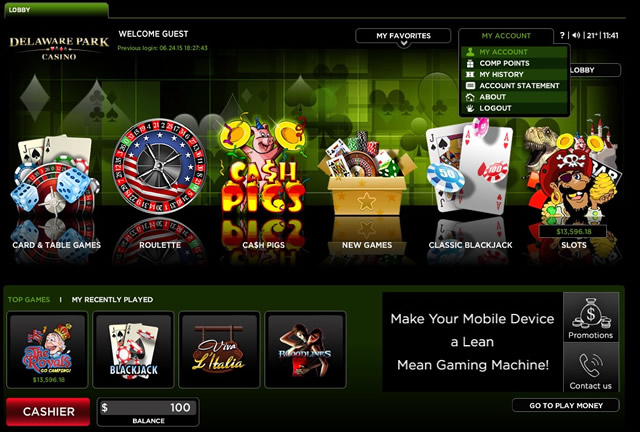
3. On your ‘My Account’ page, select ‘Self-Exclusion’, the last option listed on the left side of the screen.
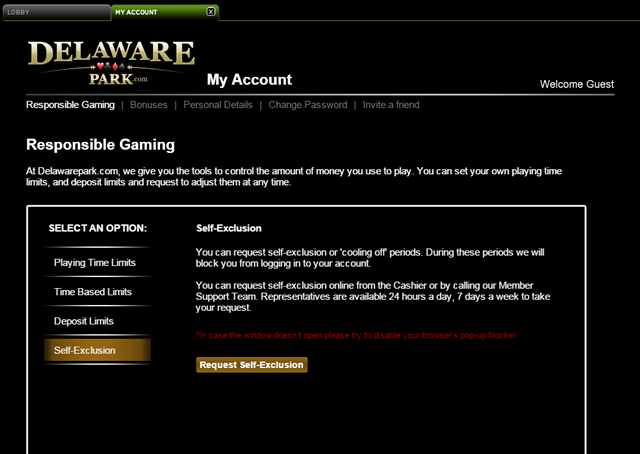
4. Click on the ‘Request Self-Exclusion’ button.
5. An ‘Enable Cooling-Off / Self-Exclusion’ window will appear. Select one of the cooling-off periods.
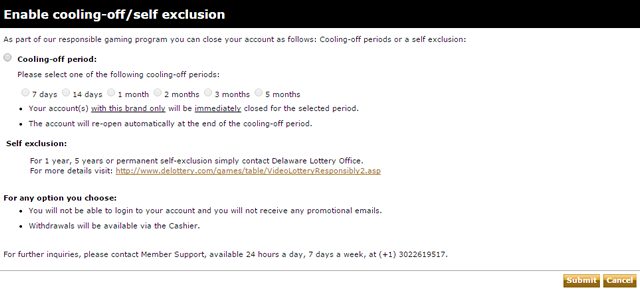
6. Click on the ‘Submit’ button.
To cool off through your poker software:
1. Click on ‘My Profile’, the first tab in the top left-hand corner of the poker lobby.
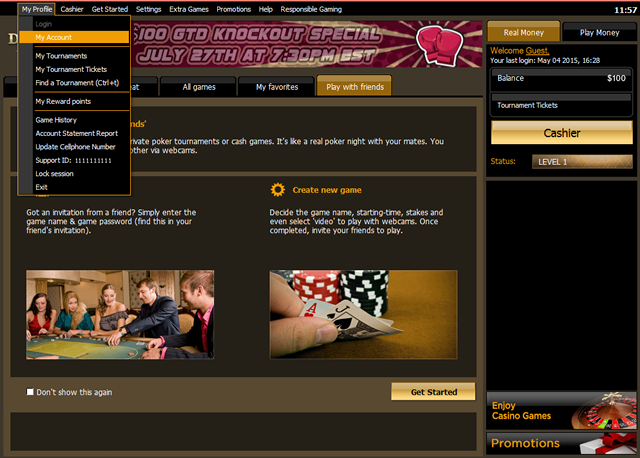
2. Select ‘My Account’, the second option listed in the dropdown menu.
Follow steps 3 – 6 listed above in the ‘To cool off through your casino software’ section.
To cool off through your mobile app:
1. Click on ‘My Account’, the third option listed in the dropdown menu.
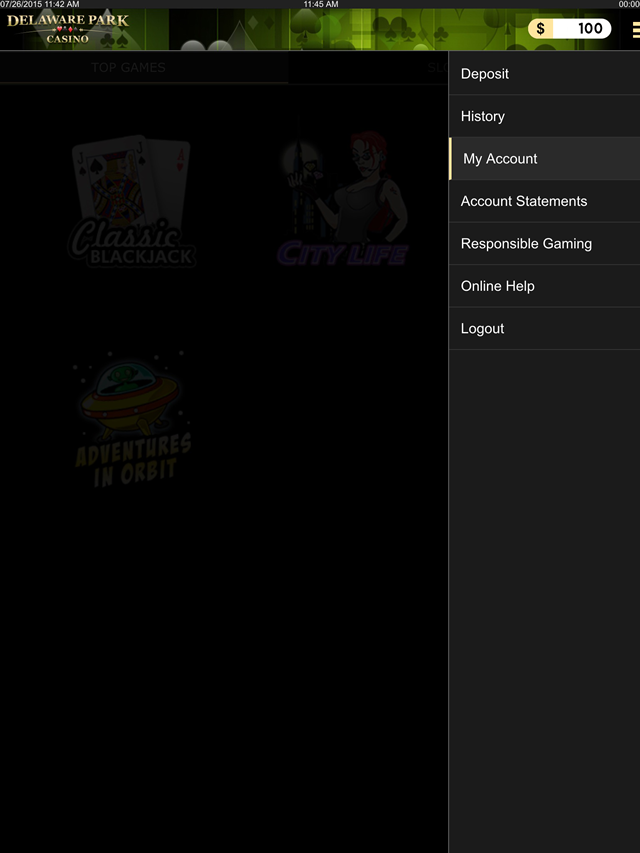
2. On your ‘My Account’ page, select ‘Self-Exclusion’, the last option listed on the left side of the screen.
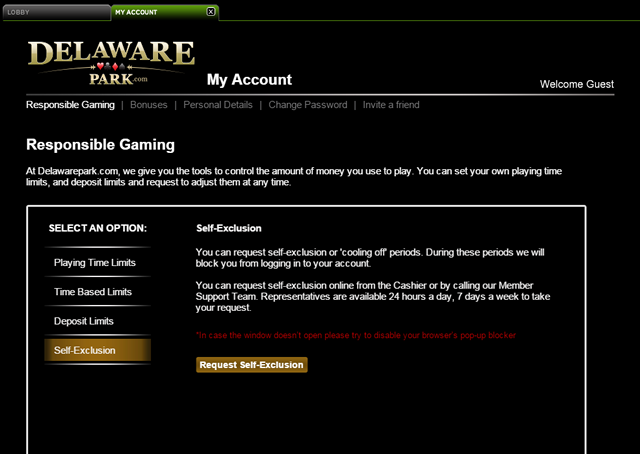
3. Click on the ‘Request Self-Exclusion’ button. If nothing happens, go to your browser settings >Safari>General> Block Pop-ups and disable your browser pop-up blocker.
4. A pop-up window will appear. Click ‘Allow’.
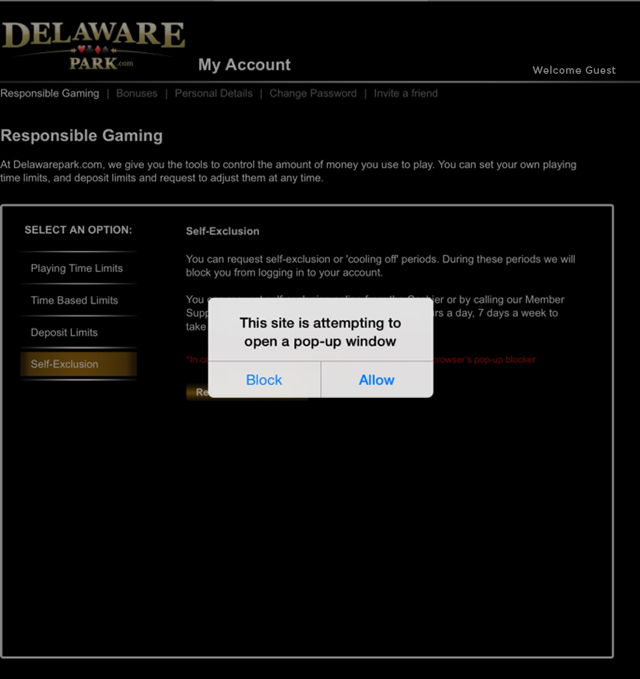
5. An ‘Enable Cooling-Off / Self-Exclusion’ window will appear. Select one of the cooling-off periods.
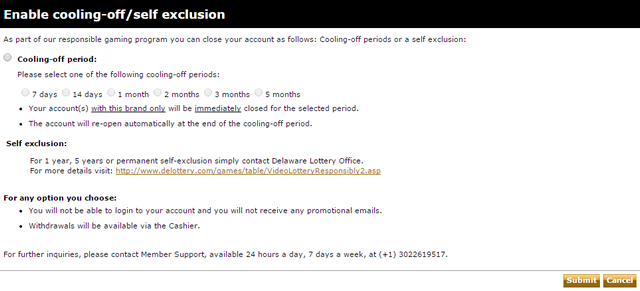
6. Click on the ‘Submit’ button.
Self-Exclusion
To close your account for 1 year, 5 years or opt for permanent self-exclusion, please contact the Delaware State Lottery directly.
Call the Delaware Lottery Office in Dover at (302) 739-5291
Go down to the Delaware Lottery Office located at:
Delaware Lottery
1575 McKee Road, Suite 102
Dover, DE 19904-1903
Or click here: Self-Exclusion Application Form
Ask yourself the following questions if you are considering self-exclusion:
Is gambling interfering with my work or other responsibilities?
Am I trying to make up for prior gambling losses?
Am I recovering from an addictive disorder?
Do I gamble under the influence of alcohol or any other substance?
If your answer to one or more of these questions was yes, we recommend that you request self-exclusion and seek professional help.
To view a list of all of our latest promotions, please visit:
/igaming/promotions/promotions.php
What are the minimum technical requirements?
Downloading Poker requirements:
For PC:
OS - Windows XP SP2
CPU - Pentium 1.8 GHz (or AMD equivalent)
RAM - 760 Mb
HD - 50Mb available
Resolution – recommended 1024x768 and up.
The minimum technical requirements for playi