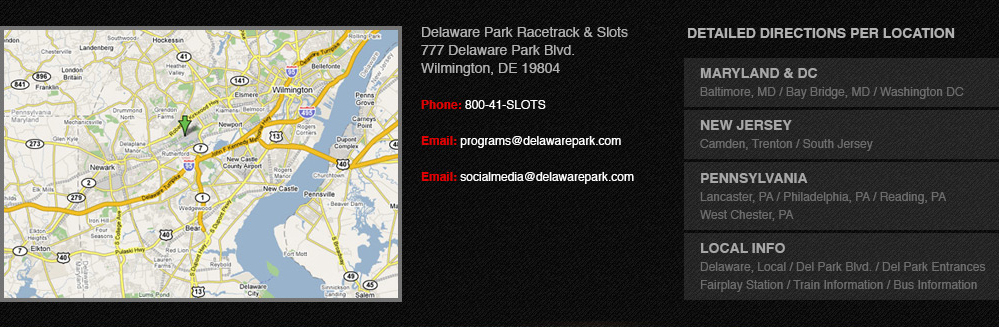getting started >remote desktop programs >
Remote Desktop Programs
What is the casino plugin and why do I need to install it?
The casino plugin is a plugin that allows us to verify that you are not running any remote desktop software. Users only need to install the plugin once (per computer) in order to play for real money.
Who needs to download the plugin?
All casino players need to download the plugin only once (per computer) before they login.
How do I install the plugin?
To install the plugin simply follow the onscreen instructions when prompted. The whole process should only take a few moments.
Why am I receiving this message, ''A remote application is preventing you from playing''?
You may receive this message if you have any Remote Desktop software running on your computer.
What is Remote Desktop Software and why must it be turned off on my computer?
Remote Desktop Software is software that allows remote access to your computer. Because users can access your computer, we cannot accurately verify your location as required by Delaware gaming regulations. In order to play for real money, you must close this software on your computer.
Some examples of this software are:
Apple Remote Desktop
Remote Desktop Manager
Citrix XenApp
LogMeIn
TeamViewer
RealVNC
Generally, people have this software pre-installed on their computers in order to connect to servers for work while working remotely.
How can I close the program?
Windows
Close the program like you would any other program on your computer and try to connect to the casino again. If you still cannot launch the casino, you may need to close the process of the program. To do this on a Windows computer, click Ctrl + Alt + Delete and choose the "Start Task Manager". Click the "Processes" tab and find the name of the program and click "End Process".
Here are some video tutorials showing how to close specific remote desktop programs:
How to close LogMeIn on Windows 7 & 8:
https://www.youtube.com/watch?v=a68P_pjAsik
How to close TeamViewer on Windows 7 & 8:
http://www.youtube.com/watch?v=kGVUjrH5M54
How to close RealVNC on Windows 7 & 8:
https://www.youtube.com/watch?v=3PlA2IYUBkU
How to Disable GoToMeeting On Windows 7 & 8:
http://www.youtube.com/watch?v=zK9Fl1cYXEc
How to Stop GoToMeeting Running In The Background On Windows XP:
https://www.youtube.com/watch?v=Q_S9dmgbmkc
How to Disable Echo VNC Viewer On Windows 7 & 8:
https://www.youtube.com/watch?v=RKcEzXSactg
Mac
On a Mac open the Activity Monitor from the Utilities folder and find the process and click close.
Here are some video tutorials showing how to close specific remote desktop programs:
How to Stop LogMeIn Running In The Background On A Mac:
http://youtu.be/E-DP-qN1QkI
How to Disable Remote Management (ARDagent) On A Mac:
http://www.youtube.com/watch?v=mhTCVkANNoE&feature=youtu.be
How to Stop TeamViewer Running In The Background On A Mac:
https://www.youtube.com/watch?v=1YelpGZM0PA
How to Stop TeamViewer Running In The Background On A Mac :
https://www.youtube.com/watch?v=tdYzSlf2mtI
How to Stop GoToMeeting From Running In The Background On A Mac:
https://www.youtube.com/watch?v=HTtztHghmhA